A Smarter Path to Profit
for ecommerce sellers and vendors
Our data-powered software solutions are designed to help you increase profitability, drive revenue, and operate efficiently.
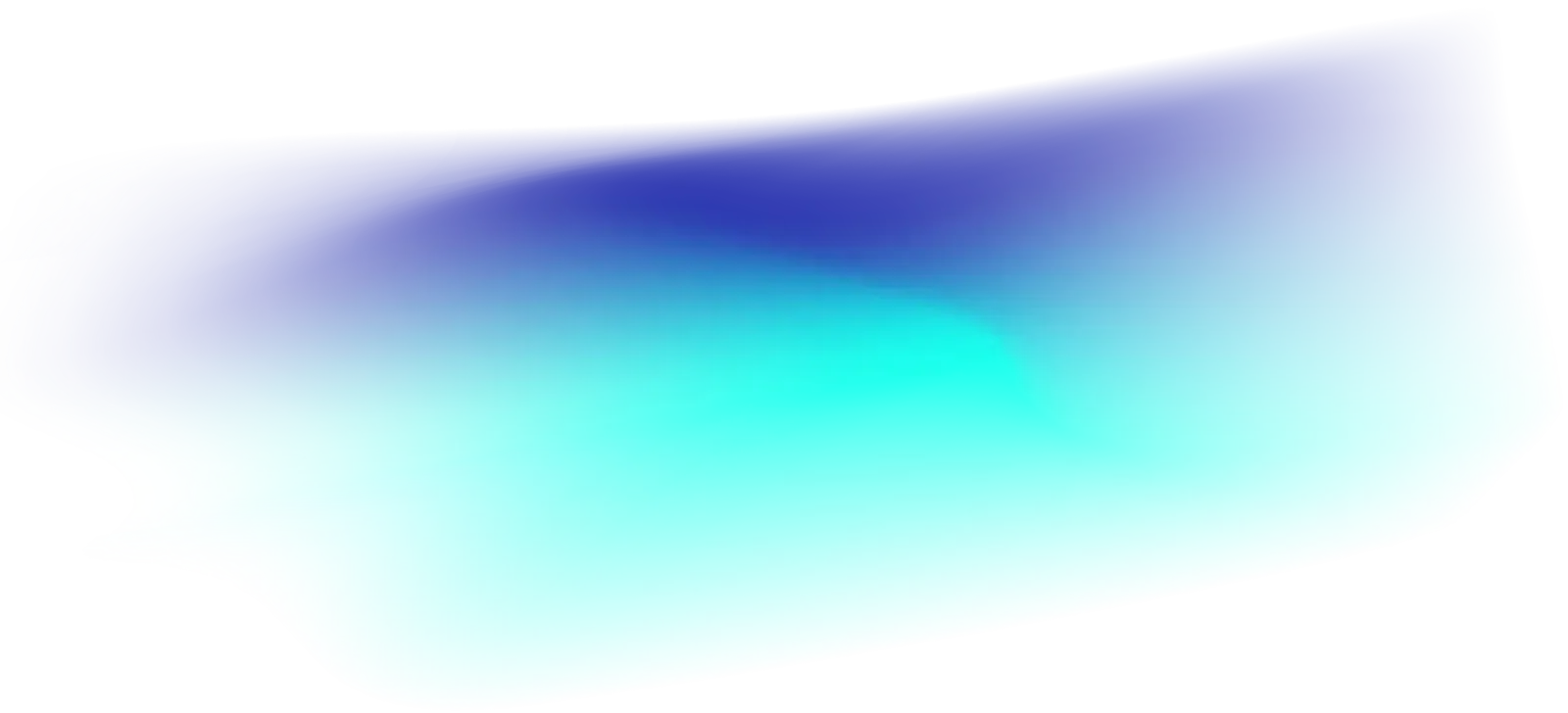
Trusted by Leading Brands
Carbon6 Profit Recovery
Maximize your profits with best-in-class revenue recovery and deduction management for Amazon and Walmart.
Carbon6 Advertising
Optimize ad spend, scale performance, and unlock new revenue opportunities with our full service advertising solutions.








