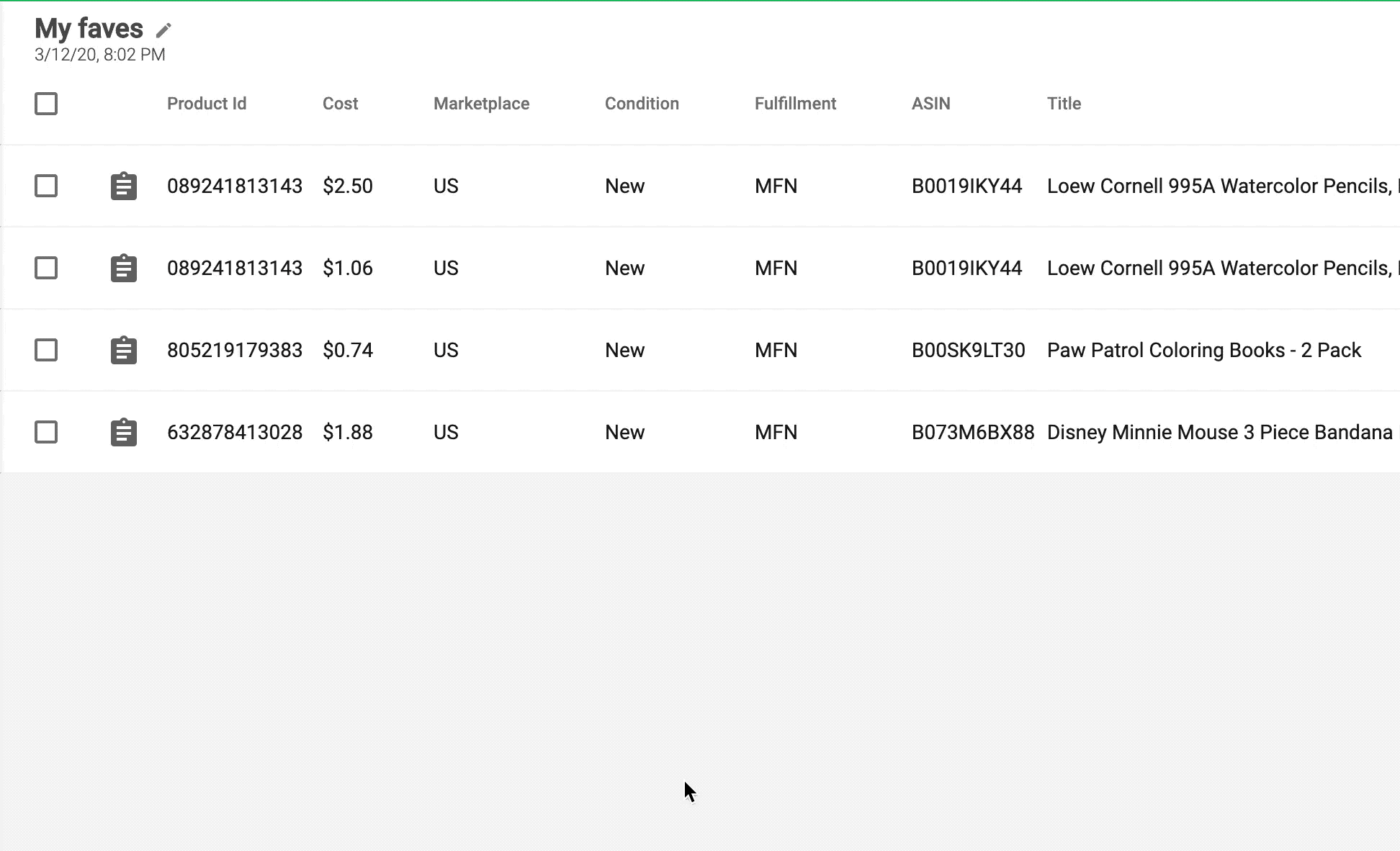Advice and answers from the ScanUnlimited Team
Product Folder Benefits
The product folders feature gives users the ability to group listings from their scans. There is no restriction on how you might want to group listings, but a few example cases might include:
- Create a buy list of potential products that meet your buying criteria
- Group listings that may not meet your buying criteria today, but may be worth reviewing at a later date
- Create a folder of listings as a reminder
- Organize a distributors list by brand or availability
Managing Folders
Folder are created from scans, therefore, you should open an existing scan to start creating folders. Once you decide which listings you want to add to a folder, select the corresponding checkboxes.
Then, click the checkbox dropdown -> Add To Folder -> New Folder.
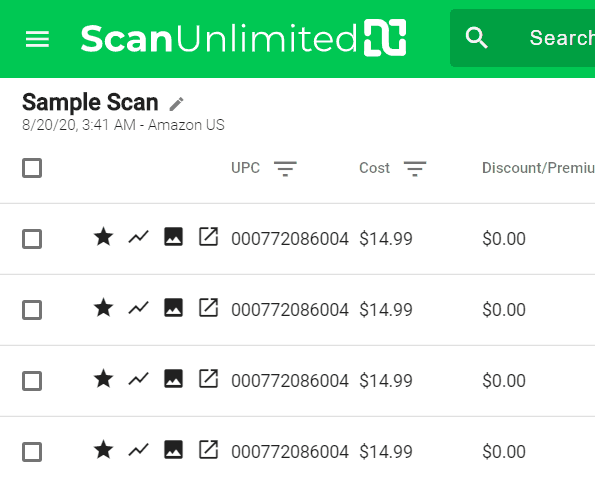
Give your new folder a meaningful name to remember it by. Click save to create the folder.
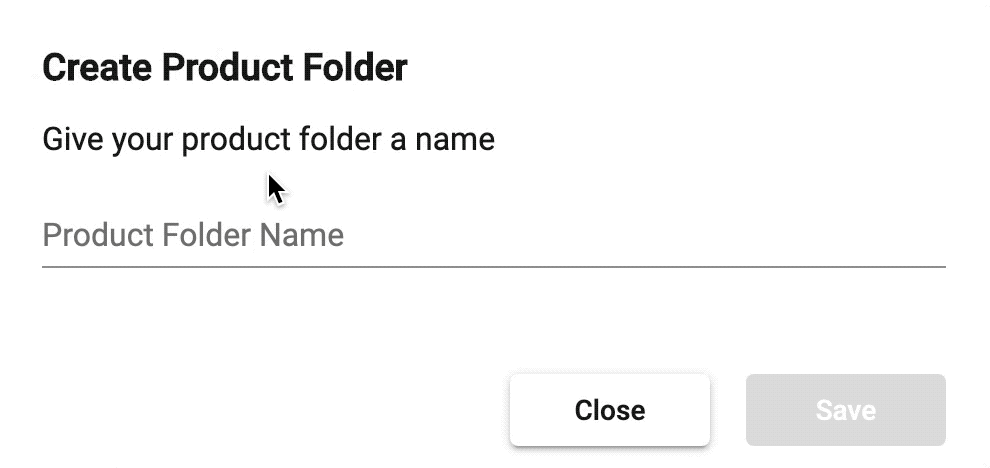
You will now see your newly created folder in the product folders page.
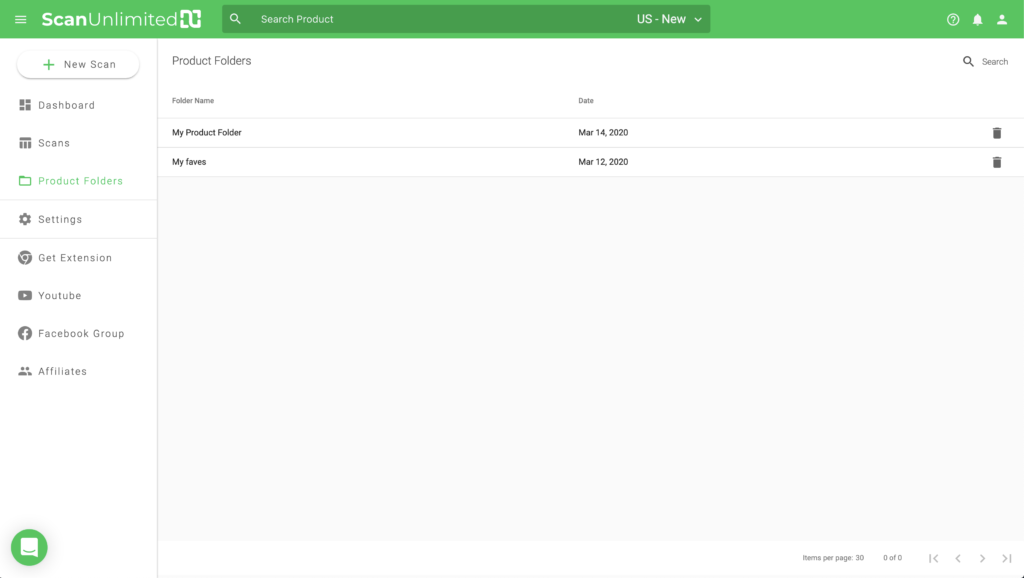
To delete a folder, simply click the trash icon on the folder you wish to delete and click delete when presented with the confirmation pop up.
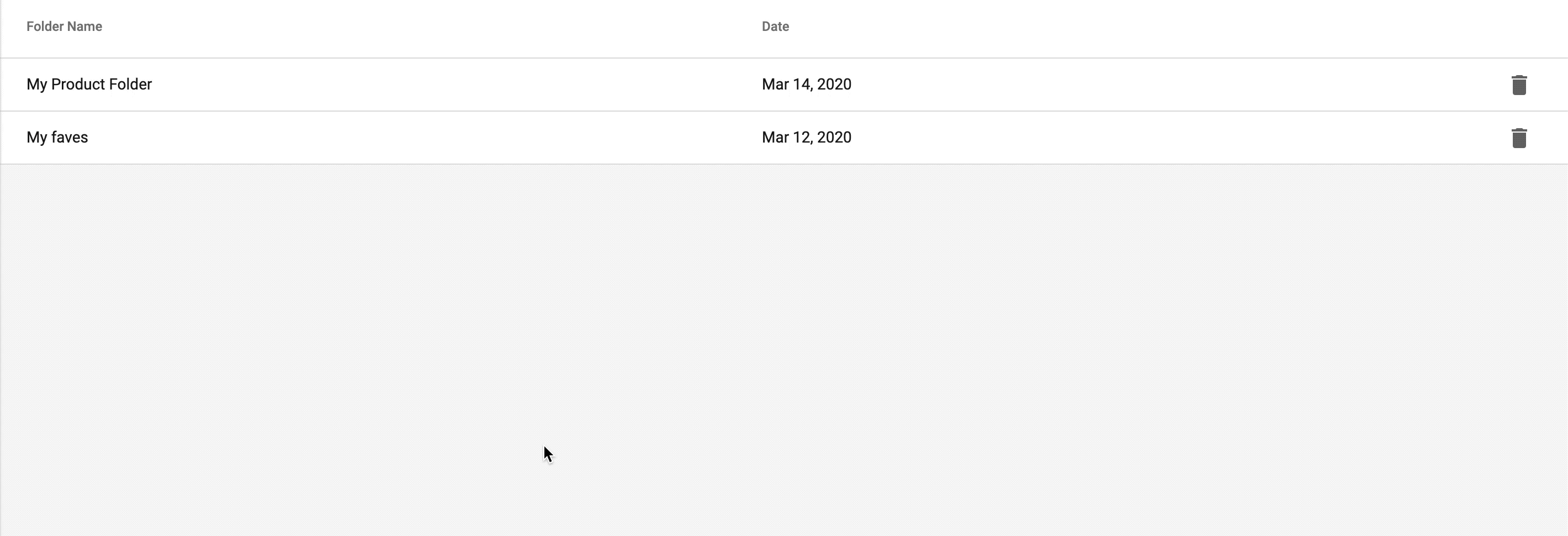
Managing Listings Within a Folder
Listings in a folder closely resemble a scan with a few exceptions. All custom columns are bundled together into the memo button. You can click the memo button to edit the custom columns, or even add additional information.
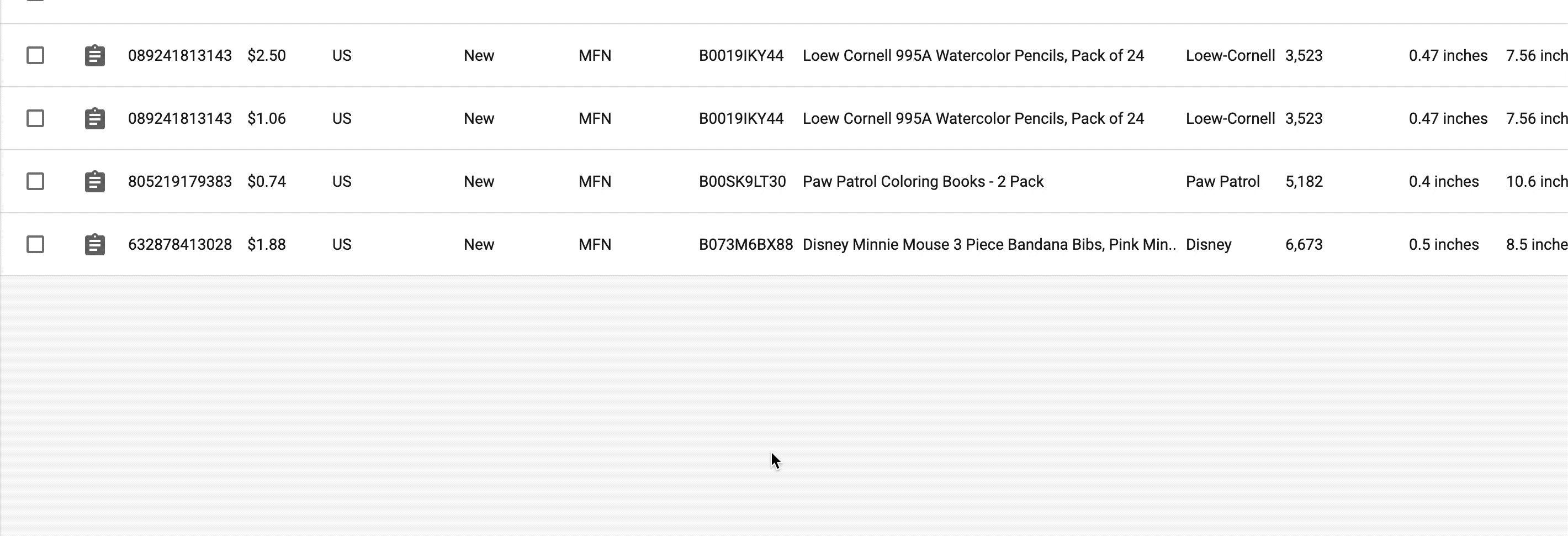
Since listings from many scans can be added to a single folder, the marketplace, condition, and fulfillment method are added as columns.
To delete listings from a folder, select the corresponding checkboxes. Then, click the checkbox dropdown -> Remove Products. Click delete when presented with the confirmation pop up.