How do I find and add my Google Analytics ID?
To find the tracking ID:
- Sign in to your Analytics account.
- Click Admin.
- Select an account from the menu in the ACCOUNT column.
- Select a property from the menu in the PROPERTY column.
- Under PROPERTY, click Tracking Info > Tracking Code. Your tracking ID is displayed at the top of the page.
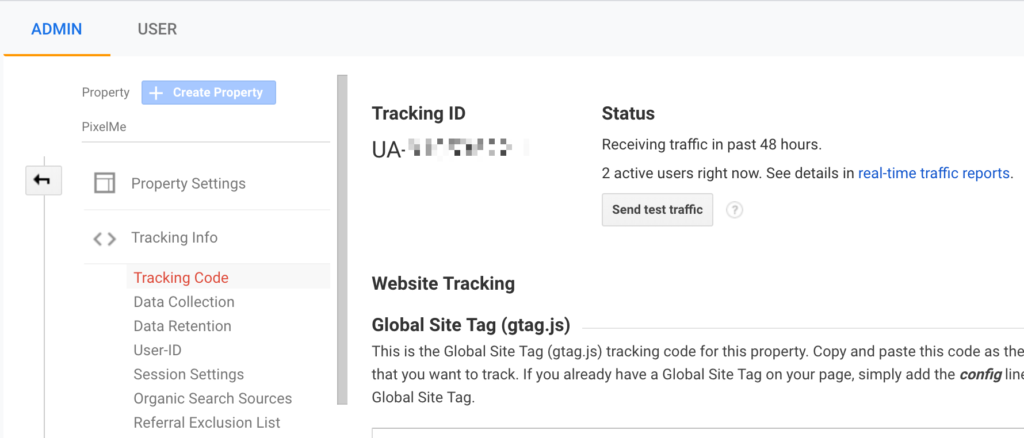
6. Go to your PixelMe dashboard. Under the Audience Builder ‘Settings’ tab, you can now add your Google Analytics pixel, which should look like: UA-000000-0
Not a PixelMe user yet? 👉Try PixelMe for free, the URL shortener for savvy marketers! Turn every link you share into perfectly targeted ads. 🚀