How can I retarget my Amazon visitors using Facebook Ads?
One of the many great ways you can use PixelMe is by setting up a link between your Amazon product page visitors and your Facebook Ads manager. This way, you can retarget your users with ultra-specific ads! 🚀
What you’ll need before we start:
- A PixelMe account. (Don’t have one yet? Sign up for a 7 day free trial!)
- The URL of the Amazon page you want to promote.
Step 1: Create a Facebook Pixel ID and add it to your PixelMe account.
If you haven’t done so already, follow the steps on this page. Then, find your Pixel ID, and add it to your account! ✨
Step 2: Shorten the link of your Amazon page.
Once you have the Facebook pixel set up, you can go to the upper right corner of your PixelMe dashboard and click ‘Create a Link’.
Here, you can paste your Amazon product page link in the ‘Destination URL’ bar. Adjust the UTM settings to your needs, and in the Retargeting Pixels drop down menu, select your Facebook pixel. If you have a custom domain in place, you can also use that to shorten your link. Now, all you need to do is click on ‘Save your link’ and boom! 💥 You’re ready to share your page.
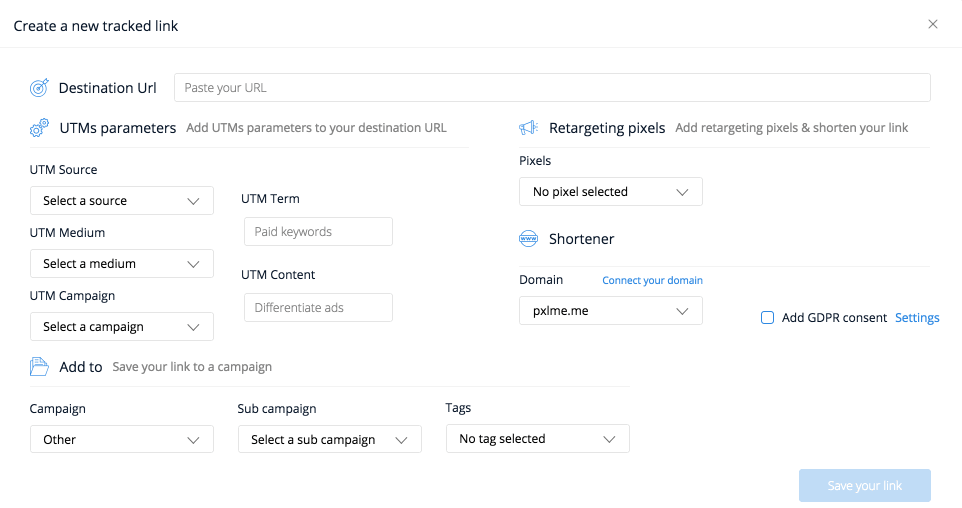
Step 3: Start sharing your link!
For this step, you can share your link anywhere you’d like; you can even start using it in Facebook ads. Check out our blog post on that topic here.
Give your link a few days to gather clicks. Remember, it might take a while before you see any events in your Facebook Business Manager, but that’s to be expected. There may be a delay of a few hours to a day, so don’t panic if you’re not seeing any numbers there immediately. 🙈
Step 4: Create a retargeting audience with your Amazon users.
You’re almost there! Once you’ve gathered a good amount of clicks, go back to your Facebook Ad Manager and find your Pixel under the Events tab.
Once there, click ‘Create Audience’ to start segmenting your users. In the window that pops up, do the following:
- Select the option that says “People who visited specific web pages”.
- Insert your PixelMe shortened URL (multiple links can be inserted, if needed).
- Give it a name!
- Save.
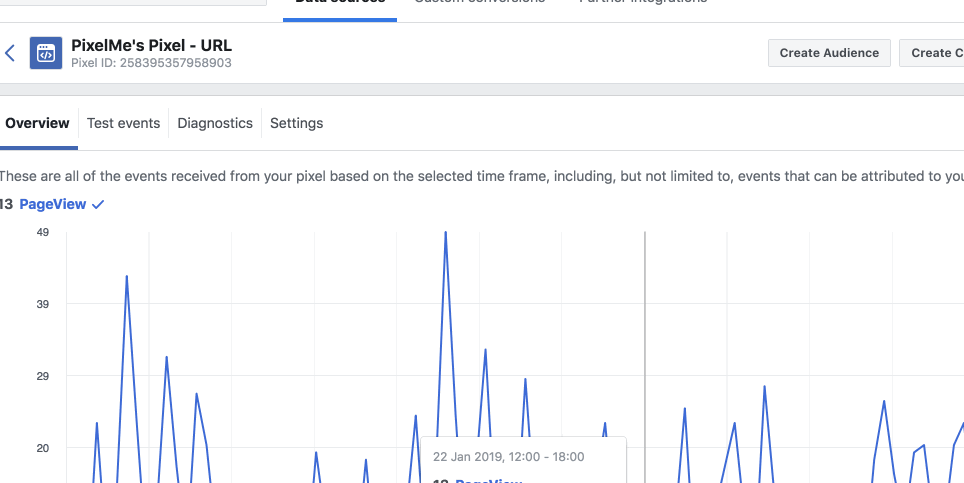
Step 5: Create your retargeting ad!
With your newly created audience, you can now create your Facebook retargeting ad! Just make your campaign, and when choosing the audience, pick the one you just created. You can now send the users back to your Amazon product page, or redirect them to a different landing page. The choice is yours! 🙌
Not a PixelMe user yet? 👉 Try PixelMe for free, the URL shortener for savvy marketers! Turn every link you share into perfectly targeted ads. 🚀